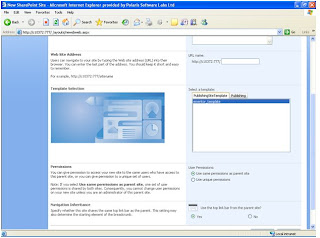Administration Guide For a Internet Site
Office SharePoint server 2007 Internet portal site
My portal site is a Windows SharePoint services site collection containing a top level site and several child sites (aka sub sites) underneath it.
My Site Architecture looks like the following diagram
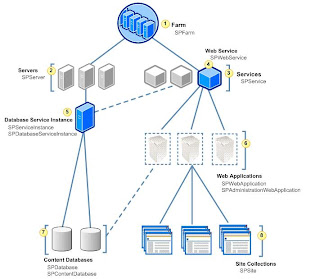
Creating a portal site using the Windows Sharepoint services central Administration application
If we want to create a portal site from the scratch then first of all we need to create a new web application. Creating a new web application and creating site collections, top level sites can be done from the SharePoint central administration application.
My portal site is a Windows SharePoint services site collection containing a top level site and several child sites (aka sub sites) underneath it.
My Site Architecture looks like the following diagram
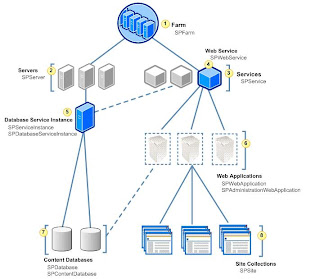
Creating a portal site using the Windows Sharepoint services central Administration application
If we want to create a portal site from the scratch then first of all we need to create a new web application. Creating a new web application and creating site collections, top level sites can be done from the SharePoint central administration application.
Let's open the SharePoint 3.0 central administration application from the start menu and Navigate to the application management page (a link is there at the top of the page) and here we will see a link like create/extend web application-which is basically used to create or extend a web application.
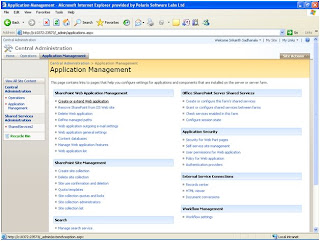
Clicking on this link will bring a page where we can create a new web application.
On the Application Management page, in the SharePoint Web Application Management section, click Create or extend Web application.
On the Create or Extend Web Application page, in the Adding a SharePoint Web Application section, click Create a new Web Application.
On the Create New Web Application page, in the IIS Web Site section, select one of the following:
• In the Description box, accept the given description or type a new description for the Web application.
In the Port box, accept the given value or type a new value for the port the Web application will use.
Leave Host header as Blank.
In the Path box, accept the given path
. In the Security Configuration section, under Authentication provider, select NTLM (which is by default checked)
Under Allow Anonymous, select Yes.
Under Use Secure Sockets Layer (SSL), select No (which is by default checked)
In the Load Balanced URL section accept the URL provided.
In the Application Pool section go with default values, and provide username and password in Configurable section.
In the Database Name and Authentication section give a meaningful name as Database Name.
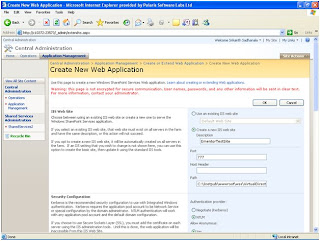
Leave any other sections as Default and click OK.
Now a web Application will be Created. [Note: This process will take few minutes]
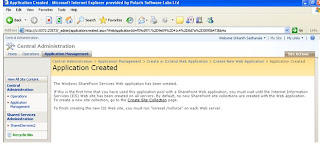
After filling up the data that are required to create a new web application we will have a link called site collection. This is the link that will create a site collection inside this newly created web application. So we have a top level site here. Now we can start developing on this top level site or even we can create sub sites/child sites underneath of this site.
In Create Site Collection Page Title and Description spacify your Toplevel site Tile you would like (For Example “Start”) and fill Description.
Most Important Section is Selection of Template Section .In our contest we are selecting Publishing Portal (In “Select a template” section click on Publishing button, in this collaboration, publishing portal template has come).
In Primary Site Collection Administrator section spacify the administrator for this website collection. Click OK. [Note: This process will take few minutes]
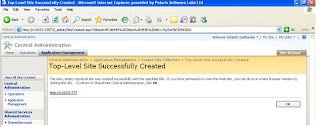
Click on http://servername:port/ .
How to create a sub-site
I would like to create a subsite. OK [See the Architecture diagram for better clarification]
Goto SiteActions->Click on Create Site
How to create a sub-site
I would like to create a subsite. OK [See the Architecture diagram for better clarification]
Goto SiteActions->Click on Create Site
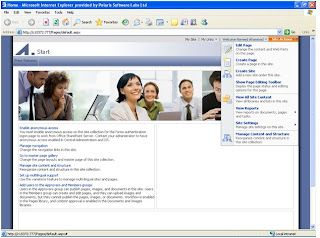
In Title section Spacify your site Name and Description.
In Web Site Address section spacify your name what u wish.
In Template Section select your template what u want.(You can add more templates in Template Section).See How to save a site as a template section in this documentation
Other sections are default.
Click OK.
How to Delete a site
Here HR,Press Releases are two sites.
Click on site name you wish to delete (For example: Press Releases)
Click on Modify All Site Sections
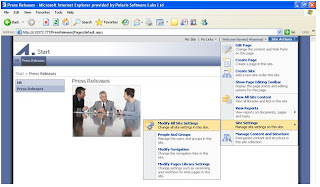
Click on Delete the site in the Site Administration section in the following page. You can delete your site(and all the sub-sites in the underneath of your selected site).
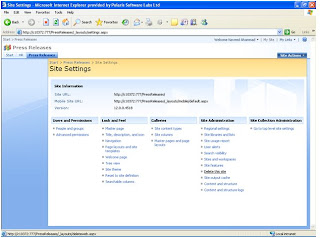
How to create a New Page
First choose under which site u would like to create a new page.Click on that Site,Next Goto SiteActions ->Click on Create Page.
First choose under which site u would like to create a new page.Click on that Site,Next Goto SiteActions ->Click on Create Page.
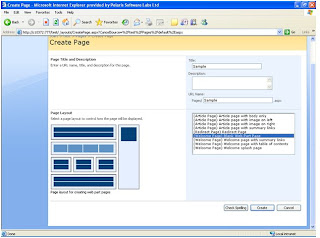
In the above page Page Title and Despcripion section spacify your page name and in Page layout section select proper page layout.Next click on Create.
In the above diagram you can edit content, you can add webparts wherever you want. Next you check in your page. At last you have to publish your page.
How to Edit a page
From Site Actions->Click Edit Page
Suppose I would like to add a webpart to my page.On the above diagram Click at “Add a Web Part” where you want to add your webpart.
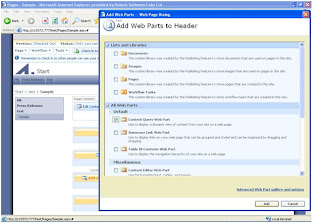
One separate window will come.In this a collection of web parts are available from various sections like List and libraries,All web parts etc…
Select proper webpart click Add button.
Suppose I added a Content Query Web Part it looks like the following
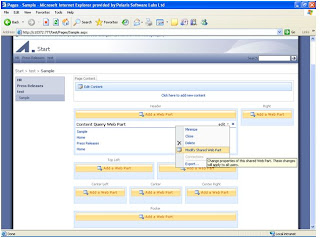
If you would like to edit the properties of a webpart
Click on edit on pop-up manu will appear->Click on Modify Shared Web Part.One properties window will come.From here you can change .Show below window.
How to save a site as a template
On browser use this http://servername:portno/site/_layouts/savetmpl.aspx click enter.
Click OK Button.
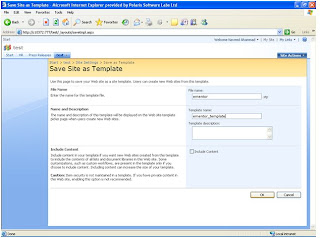
If u want to check the site template goto SiteSettings in Look and Feel Section click on Pagelayouts and Site Templates. 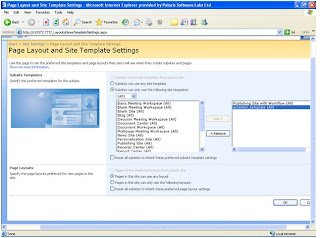
In the above diagram Select our “ementor_template” click add .Next click OK button.
If u want to create a new site using your ementor_template.When you create a new site select your template from Template Section .
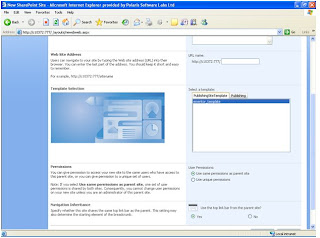
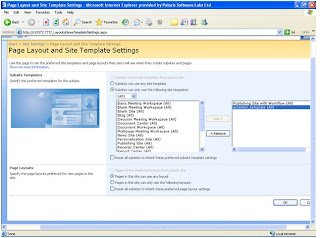
In the above diagram Select our “ementor_template” click add .Next click OK button.
If u want to create a new site using your ementor_template.When you create a new site select your template from Template Section .